How to change the CoreMP135 boot logo image?
-
I see in the FAQ's there is an answer to this...
"There are three ways to solve your problem. First, in the uboot stage, remove "show_logo" from bootcmd. The second method is to create a 320*240 rgb565 bmp image and place it in /boot/logo_lcd_320_240_rgb565.bmp, which will be displayed when the system boots up. Third, modify the source code at https://github.com/m5stack/CoreMP135_buildroot-external-st/blob/st/2023.02.10/board/m5stack/coremp135_5_15/patches/uboot/0001-cmd_show_logo.patch, and recompile an image that belongs to you."
I have created the bmp file, but not sure where to put it on my MP135 (debian). I can locate the boot directory which has three files in it, but none of them are logo_lcd_320_240_rgb565.bmp which I was expecting to see. So where does it go?
J
-
@aitech
you just put the logo_lcd_320_240_rgb565.bmp into /boot/ -
I have tried that but it still comes up with the MP135 logo ?

I can view the bmp file ok on another machine
-
@aitech doesn’t work but I have replaced the second boot screen, yes there are 2 boot screens. The primary boot screen is controlled by the DTB file and need recompiling, the second is in another location.
The guide will be in my CoreMP135 Update document closer to Christmas from the FB groupe -
@ajb2k3
i saw there is a .jpg file for the second boot logo... but for the first one i thought it will apply "0001-cmd_show_logo.patch" to the buildroot. but even if i change the pixels in that .patch
and recompile it still nothing changed... i'm confused -
@kuriko No, do not touch the patch file.
-
@ajb2k3
okay... after few hours of digging, I found it out that you must save the .bmp file as 16bit-depth (RGB565), mspaint does not have that feature so i got it worked by using Photoshop
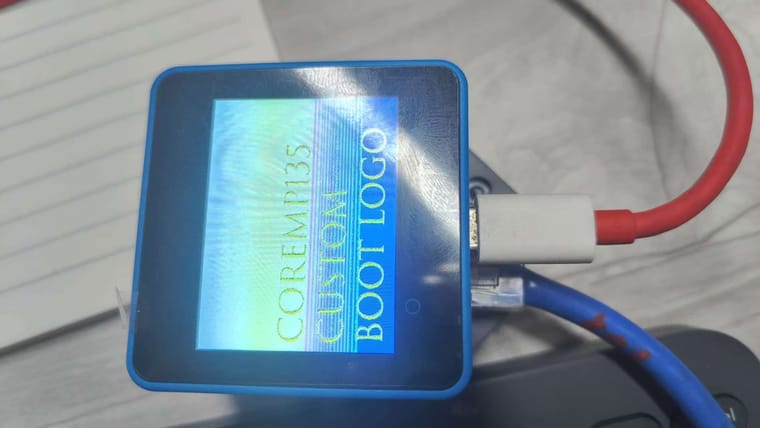
-
@kuriko It might sound dump now but the filename does say that it needs to have this colour profile.
-
@ajb2k3
I mean... I don’t quite understand what 16-bit means. I used to save it directly in MSPaint as 16-bit color. I thought this was the same as 16-bit depth... Finally, I tried many methods and found that I had to use Adobe Photoshop. -
@kuriko I’ve started writing a guide for it using the gimp image editor and the sample will be online nr Christmas (I hope)