Blynk on M5Stack via uiFlow and block-maker
-
Sweet, I got this to work as well.
Looks like something else to add to the project list. -
Glad you all got it working. To access REPL, you can do this from the Mac Terminal with the M5Stack connected to a USB port.
screen /dev/tty.SLAB_USBtoUART 115200You may not see anything at first, so you can press CTRL+C on the keyboard to drop you into the REPL prompt (>>>). From there, you can do your regular MicroPython commands. For example...
>>> os.listdir() ['image_app', 'main.py', 'emoji', 'sys_lib', 'config.py', 'lib', 'res', 'flow.py', 'blocks', 'apps', 'debug.py', 'modeconfig.json', 'boot.py', 'img'] >>> os.listdir('lib') ['servo.py', 'square.py', 'step_motor.py', 'm5_pin.py', 'm5bala.py', 'wave.mpy', 'lego_board.py', 'bmp280.mpy', 'dht12.mpy', 'mpu6050.py', 'chunk.mpy', 'pid.py', 'lego.py', 'BlynkLib.py'] >>> import BlynkLib ___ __ __ / _ )/ /_ _____ / /__ / _ / / // / _ \/ '_/ /____/_/\_, /_//_/_/\_\ /___/ for Python v0.2.0 >>> help() Welcome to LoBo MicroPython for the ESP32 For online documentation please visit the Wiki pages: https://github.com/loboris/MicroPython_ESP32_psRAM_LoBo/wiki Based on official MicroPython, this port brings many new features: - support for two cores and 4MB SPIRAM (psRAM) - improved 'network' module - greatly improved thread support - support for 3 different internal file systems on top of ESP32 VFS - ESP32 native support for SD Card - built-in FTP & Telnet servers - support for OTA updates - many new and improved hardware access modules implemented in C and many more... Control commands: CTRL-A -- on a blank line, enter raw REPL mode CTRL-B -- on a blank line, enter normal REPL mode CTRL-C -- interrupt a running program CTRL-D -- on a blank line, do a soft reset of the board CTRL-E -- on a blank line, enter paste mode For further help on a specific object, type help(obj) For a list of available modules, type help('modules') >>> help('modules') __main__ m5flow/m5mqtt math uerrno _thread m5flow/m5stack microWebSocket uhashlib ak8963 m5flow/peripheral microWebSrv uheapq array m5flow/simple microWebTemplate uio binascii m5flow/ubutton micropython ujson btree m5flow/unit/adc mpu6500 uos builtins m5flow/unit/button mpu9250 upip cmath m5flow/unit/color network upip_utarfile collections m5flow/unit/dac os upysh display m5flow/unit/dual_button pye urandom errno m5flow/unit/ext_io random ure freesans20 m5flow/unit/ir re urequests functools m5flow/unit/ncir select uselect gc m5flow/unit/relay socket usocket hashlib m5flow/unit/rgb_ ssd1306 ussl heapq m5flow/unit/tof ssl ustruct io m5flow/units struct utime json m5flow/utils sys utimeq logging m5flow/wifichoose time uzlib m5base m5flow/wificonfig tpcalib websocket m5flow/app_manage m5flow/wifisetup ubinascii writer m5flow/i2c_bus m5ui ucollections ymodem m5flow/m5cloud machine uctypes zlib Plus any modules on the filesystem >>>etc...
Or if you don't go into the REPL prompt, but still have the screen session connected, you can see the serial logs from the m5stack. Reboot the M5stack and you should see the Blynk start up, plus some other useful information (network connection, connection to M5cloud, etc.).
To exit the screen session press CTRL+A then CTRL+\ then y.
-
By the way, I haven't found a way to import existing m5b files into block-maker.m5stack.com, so here are the ones I created. Feel free to play around with them and even create some new ones! The official Blynk colors are here: http://docs.blynk.cc/#blynk-main-operations-change-widget-properties
Blynk Init:
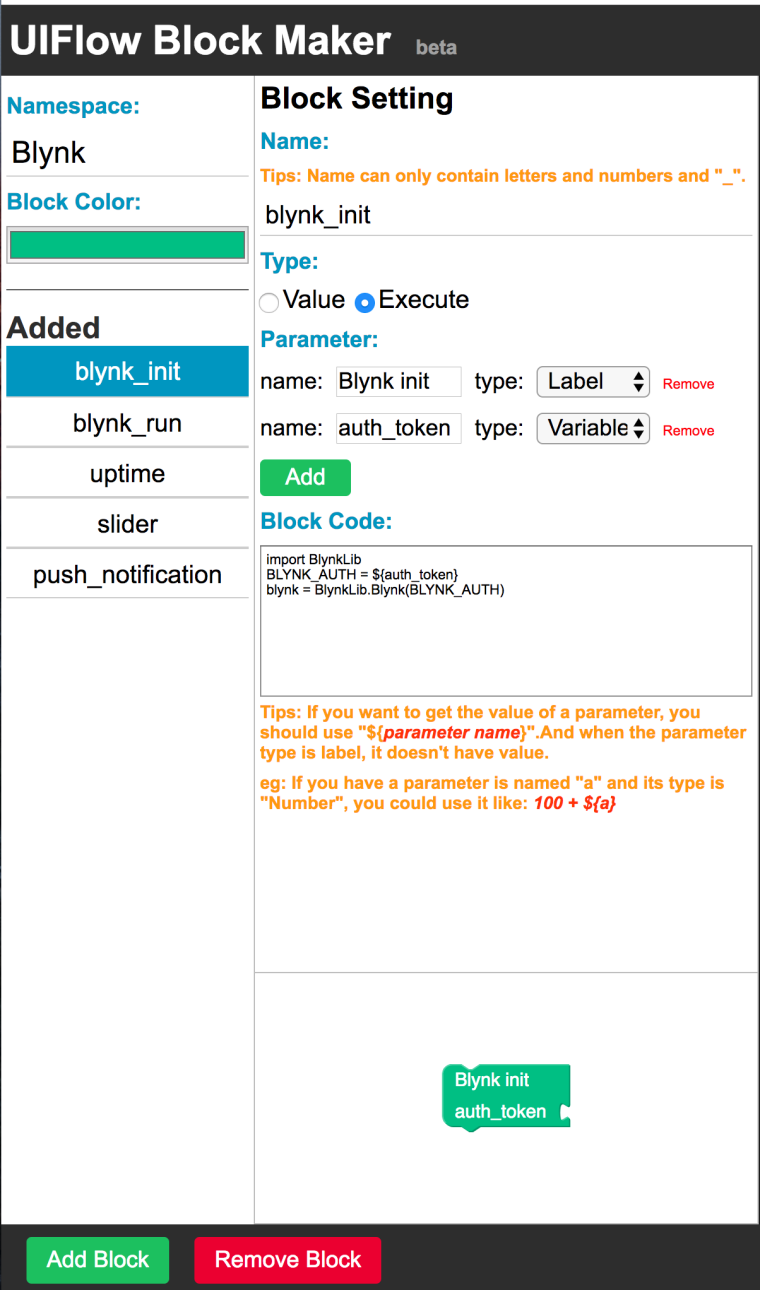
import BlynkLib BLYNK_AUTH = ${auth_token} blynk = BlynkLib.Blynk(BLYNK_AUTH)Blynk Run:
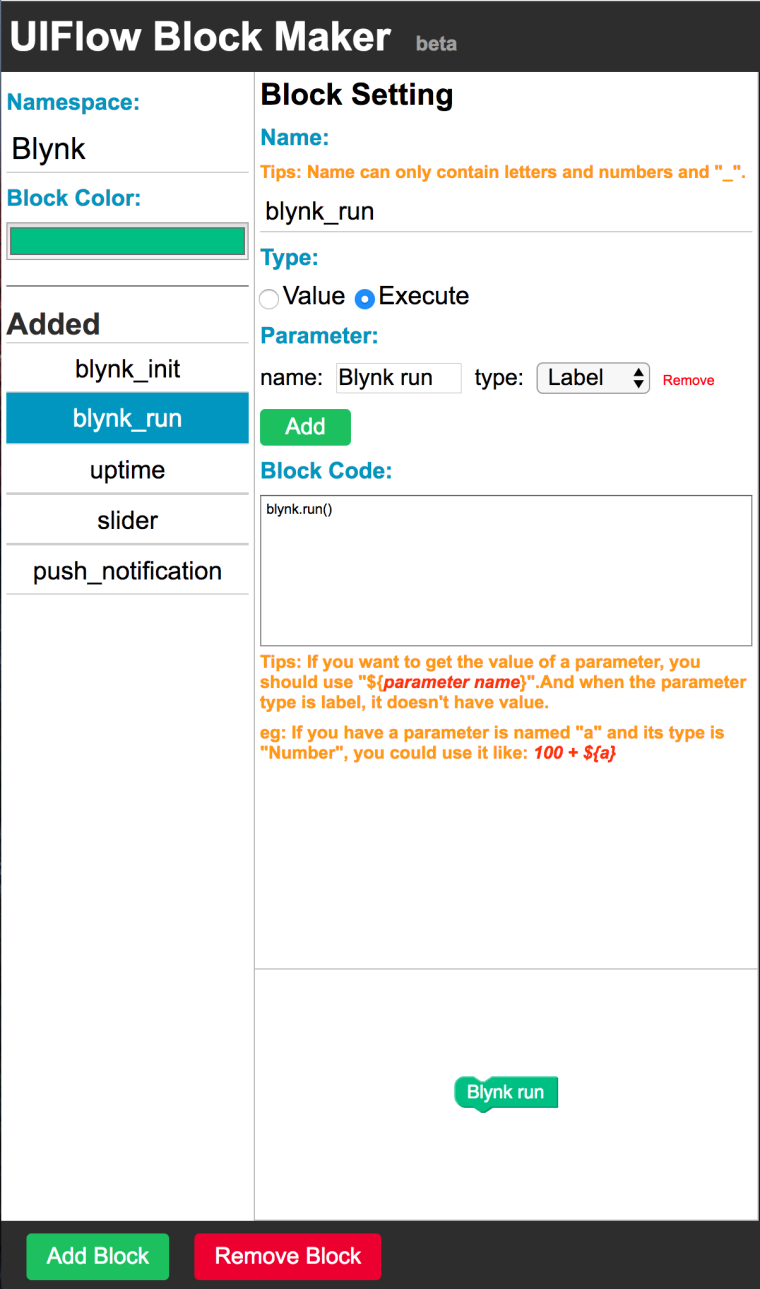
blynk.run()Uptime:
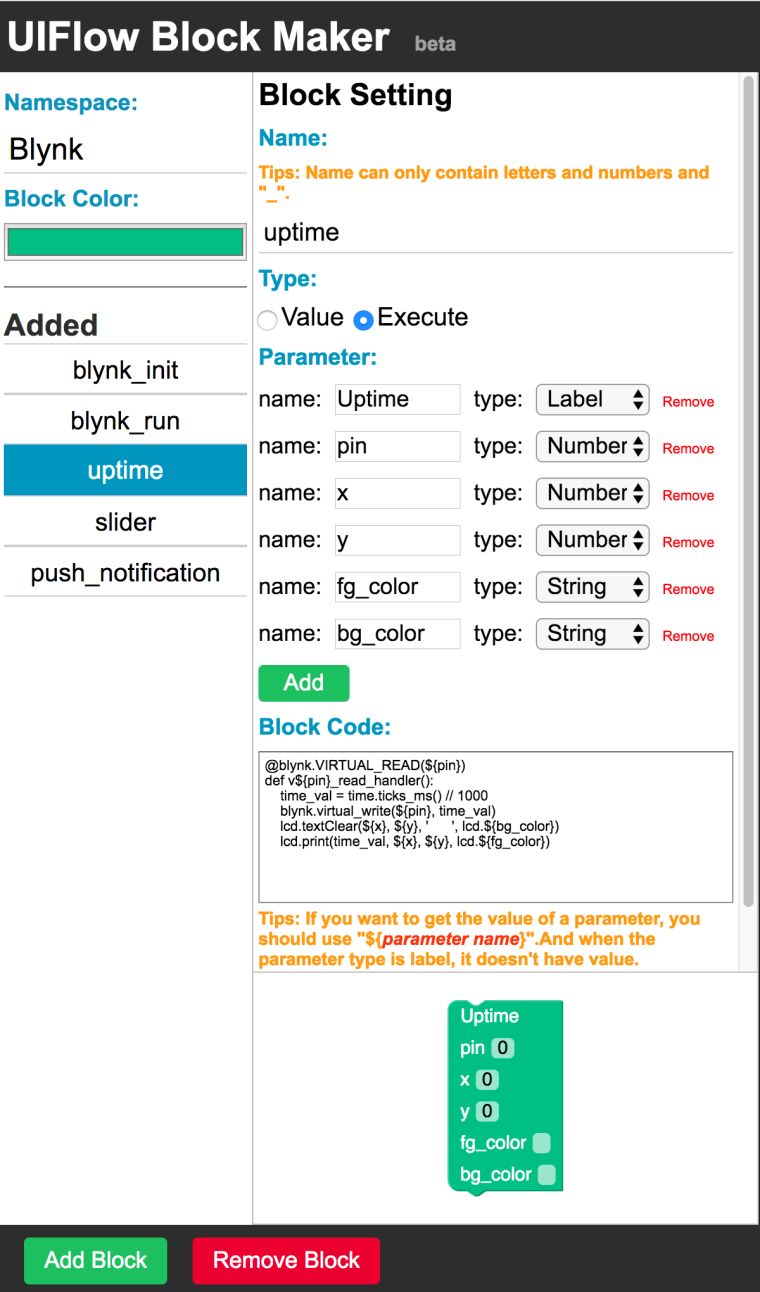
@blynk.VIRTUAL_READ(${pin}) def v${pin}_read_handler(): time_val = time.ticks_ms() // 1000 blynk.virtual_write(${pin}, time_val) lcd.textClear(${x}, ${y}, ' ', lcd.${bg_color}) lcd.print(time_val, ${x}, ${y}, lcd.${fg_color})Slider: (Note, this is slightly different than the tutorial above. I was experimenting with passing a variable into the block. Feel free to adjust it as needed)
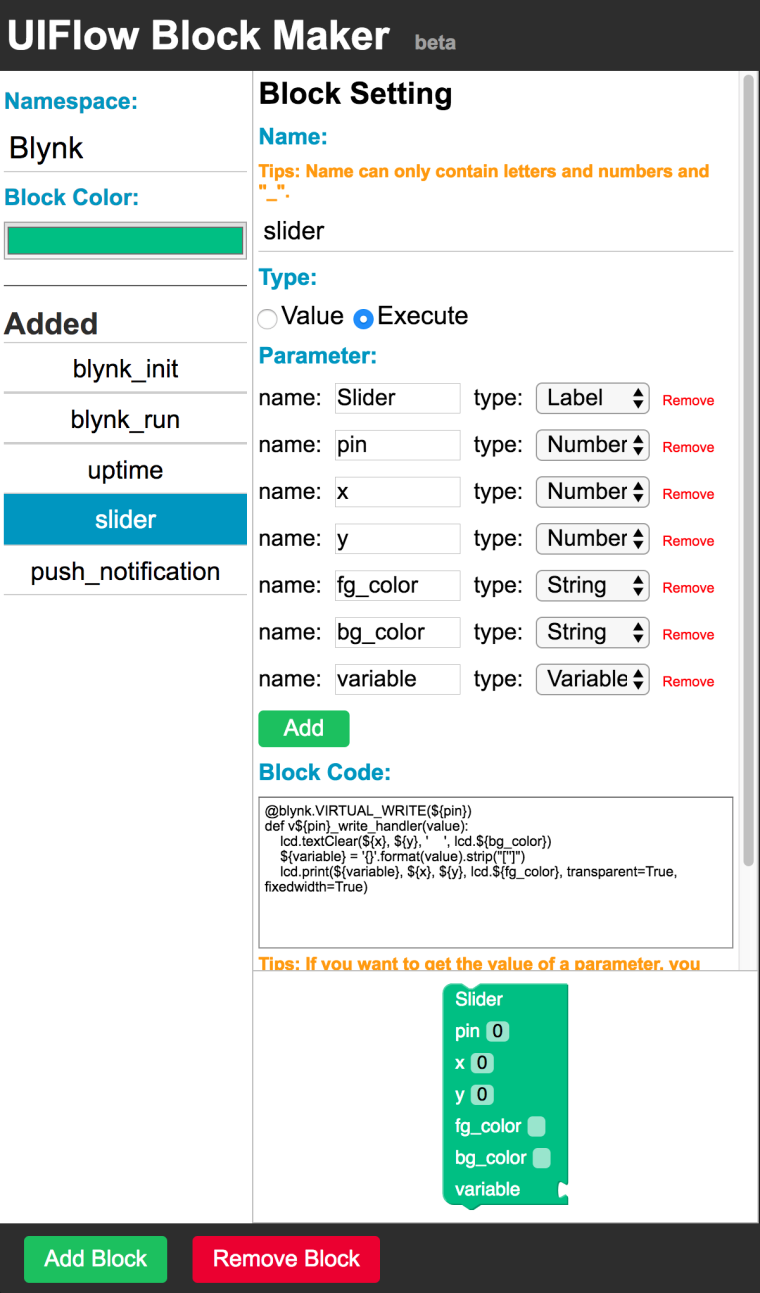
@blynk.VIRTUAL_WRITE(${pin}) def v${pin}_write_handler(value): lcd.textClear(${x}, ${y}, ' ', lcd.${bg_color}) ${variable} = '{}'.format(value).strip("['']") lcd.print(${variable}, ${x}, ${y}, lcd.${fg_color}, transparent=True, fixedwidth=True)Push Notification:
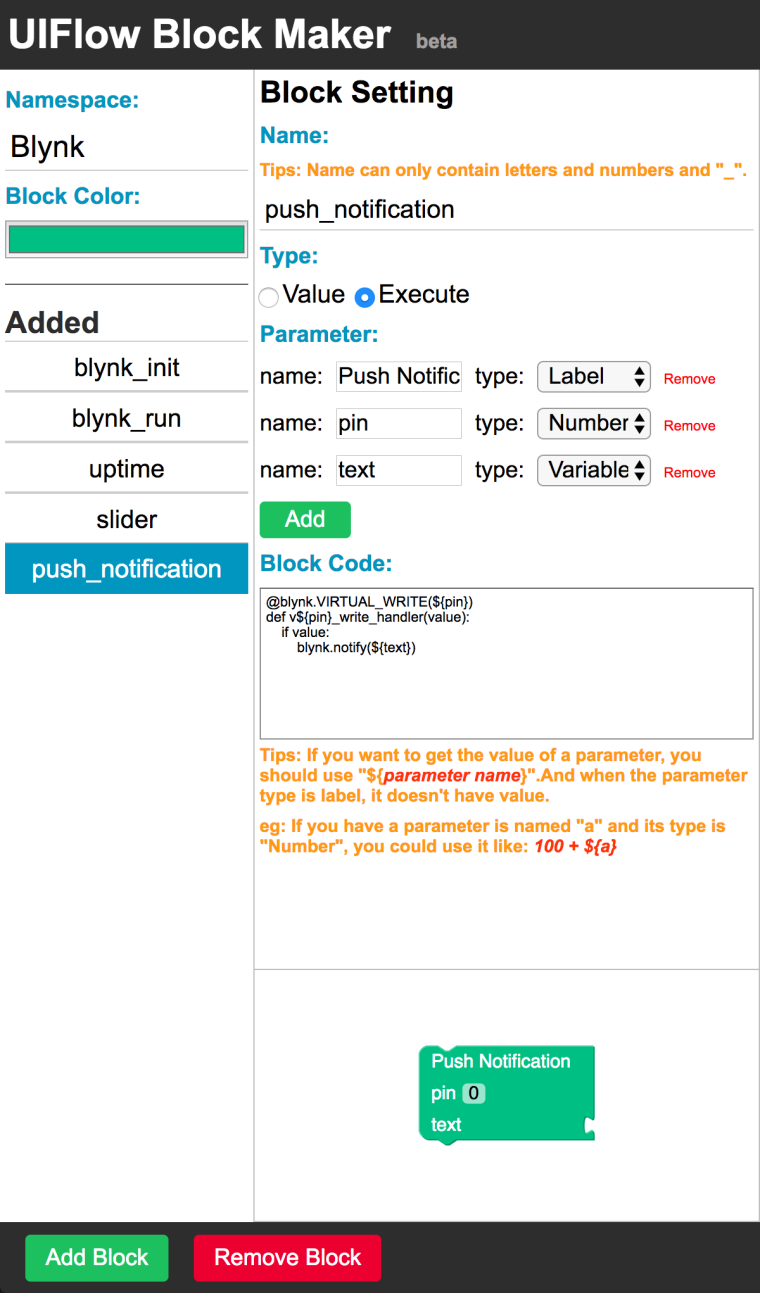
@blynk.VIRTUAL_WRITE(${pin}) def v${pin}_write_handler(value): if value: blynk.notify(${text})I'm really interested in how to link blocks together, like the m5stack team did for the MQTT blocks. But I'll start a new thread on that soon.
-
Can you pm me your real name as I would like to credit you in my book for all the hard work on M5Blynk
-
Very cool! Can't wait to try it out!
-
I just noticed the Blynk developers released a new version 0.2.0 of blynk-library-python on git hub. I seems to have some additional advanced features like
- debug logging
- custom server
- changing heartbeat
- connected/disconnected events
- generic virtual pin events
- BlynkTimer
I have not tried this out yet, but plan to in the next week or so. In case you wanted to try the older version of the library, here is the commit:
https://github.com/vshymanskyy/blynk-library-python/commit/4cbf641fade72a11e797436a8656ebf28f239801 -
@world101 I managed to build a private server on Saturday but having auto startup issues.
I’ve tried the guide but still have to manually start the server -
@ajb2k3 said in Blynk on M5Stack via uiFlow and block-maker:
@world101 I managed to build a private server on Saturday but having auto startup issues.
I’ve tried the guide but still have to manually start the serverWhat platform did you build the local server on (Linux, RPi, etc)?
-
@world101 RPI 2B
-
Try the following:
edit the crontab
pi@raspberrypi:~ $ crontab -e
no crontab for pi - using an empty oneSelect an editor. To change later, run 'select-editor'.
- /bin/ed
- /bin/nano <---- easiest
- /usr/bin/vim.tiny
Choose 1-3 [2]: 2
Go to the end of the file and add the following command. Do not forget to modify the path to match your installation directory.@reboot java -jar /home/pi/server-0.23.0.jar -dataFolder /home/pi/Blynk &
-
That’s the one I followed and still not auto loading. Will have another go tonight
-
@world101 Got everything working using UiFlow V1.2!
-
Hi! I'm a complete beginner learning to use stickC, I managed to figure out Blynk with Arduino, but now, I'd like to do it with uiflow.
Since I have the latest versions of both (blynk.py - 0.2.6 & uiflow - 1.4.5.1), I wanted to know if the procedure is still the same. Also, if there are other reference links/good material to learn about esp32 with python, then do share!
I'm an industrial design student trying to make a battery-powered heated lunchbox for my thesis, which I'd like to control with the phone and also show nice graphics using stickC.
Any help appreciated!
Thank you :) -
@akshaypatil said in Blynk on M5Stack via uiFlow and block-maker:
Hi! I'm a complete beginner learning to use stickC, I managed to figure out Blynk with Arduino, but now, I'd like to do it with uiflow.
Since I have the latest versions of both (blynk.py - 0.2.6 & uiflow - 1.4.5.1), I wanted to know if the procedure is still the same. Also, if there are other reference links/good material to learn about esp32 with python, then do share!
I'm an industrial design student trying to make a battery-powered heated lunchbox for my thesis, which I'd like to control with the phone and also show nice graphics using stickC.
Any help appreciated!
Thank you :)Alright!
I figured how to upload and run the BlynkLib 0.2.0 on uiflow - 1.4.5. :D
The device is successfully detected and shown running on the android app.
Now, I only need to figure how to control/toggle GPIO pins through uiflow with Blynk. :)Any tips? :P
P.S.
The push notification is not working. Is this limited to M5Stack only? Or also possible on my device...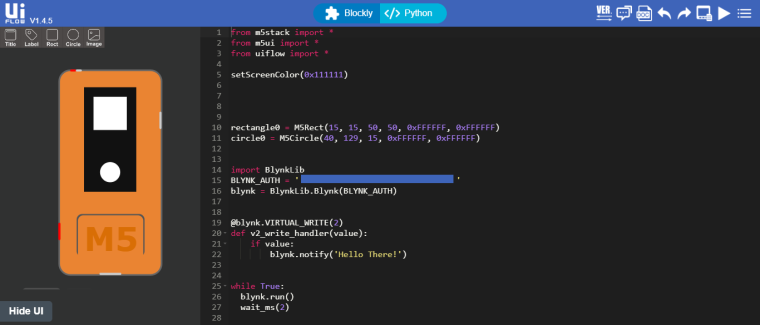
-
I haven’t worked with Blynk in a while, so I can’t comment on gpio control. If you end up getting something working, please share it.
I’ll see if I can find time to test push notifications on the m5stickC.
-
This post is deleted! -
@world101 Sure will!
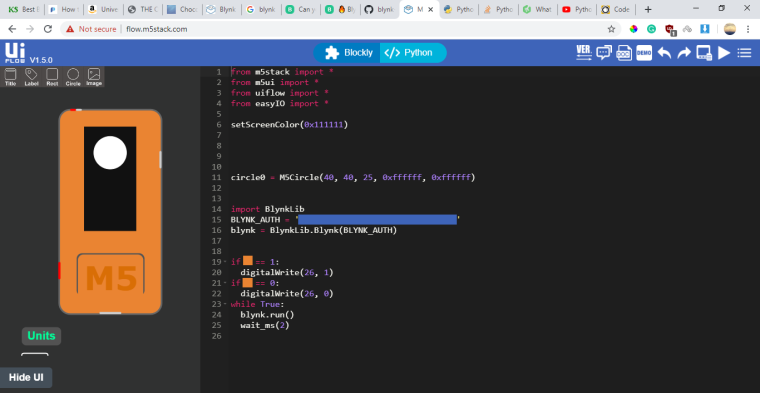
I was thinking if it was possible to insert the received virtual value from Blynk button here (orange block), one could toggle the GPIO pin.
P.S. The push notifications work perfectly! Didn't add the notification widget. (silly me!)
Now I just need to figure out to toggle GPIO through virtual values from the button.
-
Done! :D
from m5ui import * from uiflow import * from easyIO import * setScreenColor(0x111111) circle0 = M5Circle(40, 40, 25, 0xffffff, 0xffffff) import BlynkLib BLYNK_AUTH = 'Your Authentication KEY ' blynk = BlynkLib.Blynk(BLYNK_AUTH) @blynk.VIRTUAL_WRITE(4) # Button Widget on V4 def my_write_handler(value): toggleIO(26) while True: blynk.run() wait_ms(2) -
Here are the blocks for uiflow,
http://s000.tinyupload.com/index.php?file_id=08084396321658982238and don't forget to use it together with the one uploaded by @world101 (https://www.dropbox.com/s/xosetw0qzin722l/Blynk.m5b?dl=0)
Cheers! :)