Lesson 14.2. UI Flow. Burning with Mac
-
The purpose of this lesson
Hi! Today we will learn how to flash M5 using macOS (figure 1).

Figure 1
This lesson will teach you how to: update the M5 firmware using the macOS operating system.
Let's start!
The first thing to do is to visit the official website https://m5stack.com, then select Explore [1] (figure 2), Download [2] from the top menu.
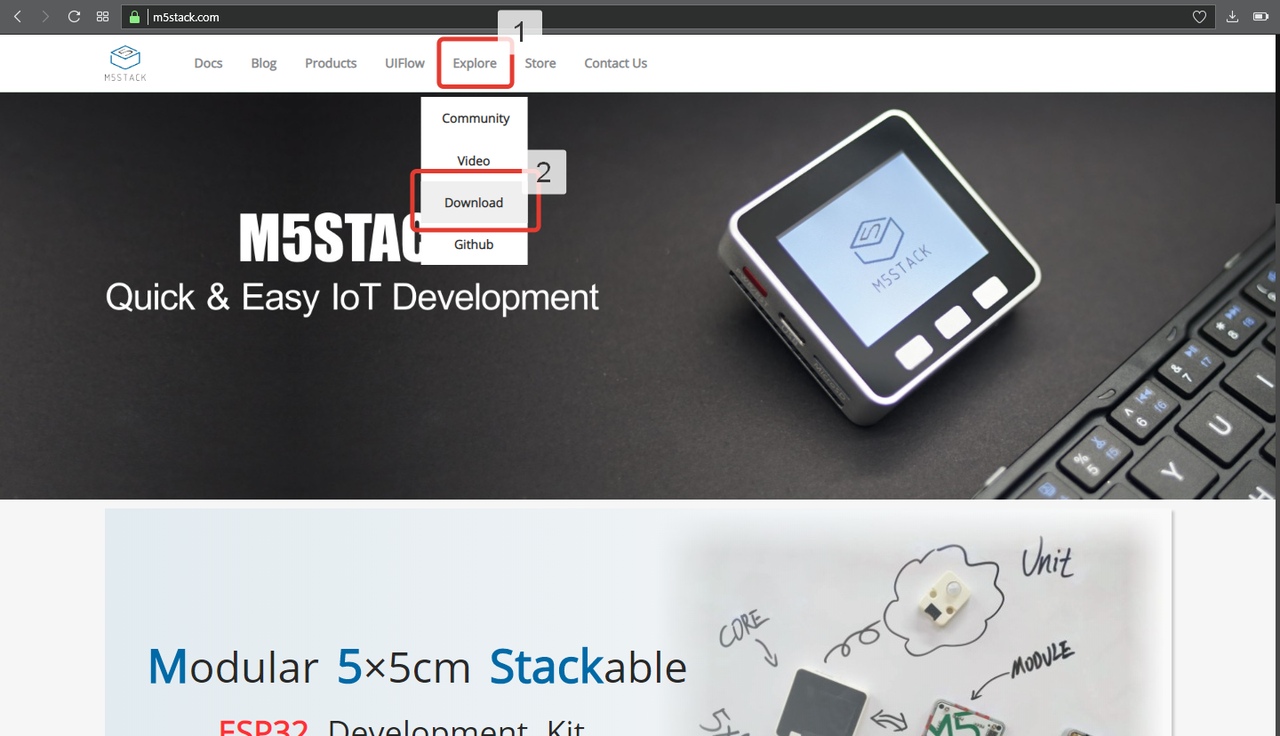
Figure 2
The first thing to download is the driver [1] (figure 3) and the program [2].

Figure 3
Once the driver download is complete. Open the file as shown in figure 4.
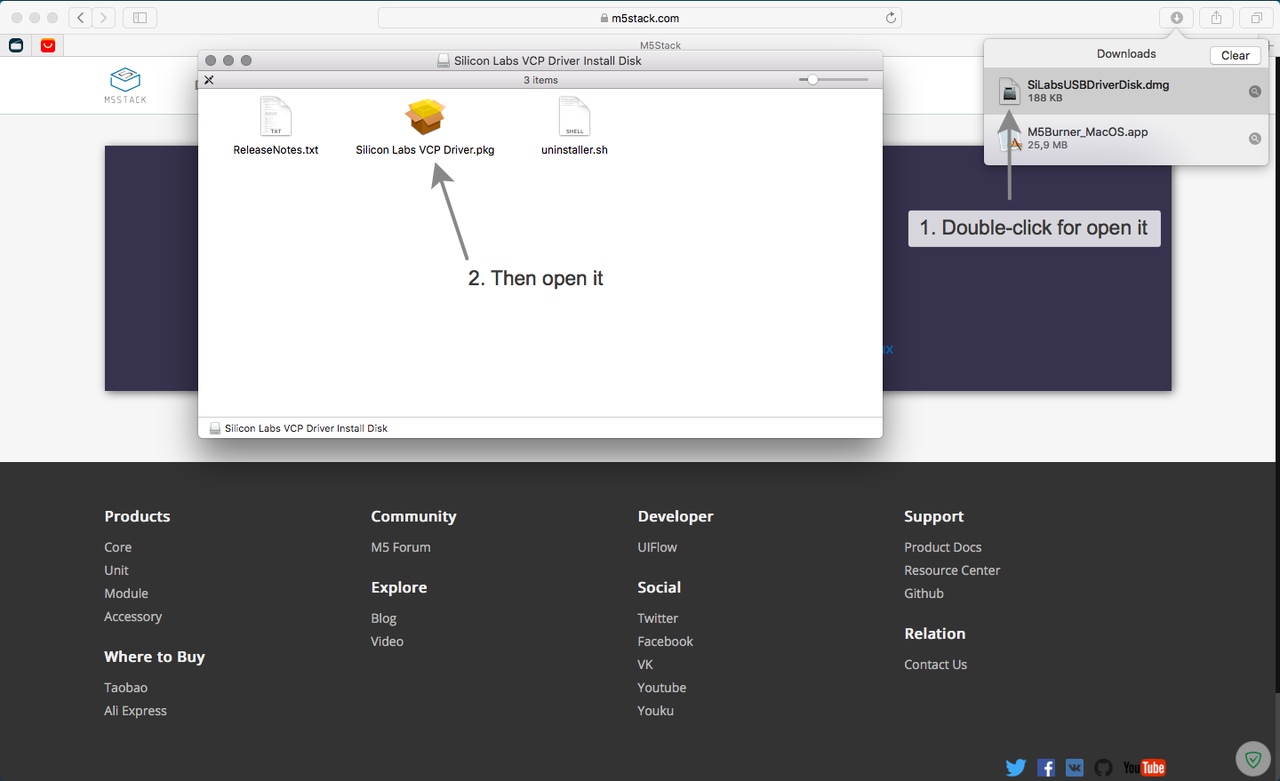
Figure 4
Proceed according to the screenshots in figures 5-5.6.

Figure 5

Figure 5.1

Figure 5.2

Figure 5.3

Figure 5.4
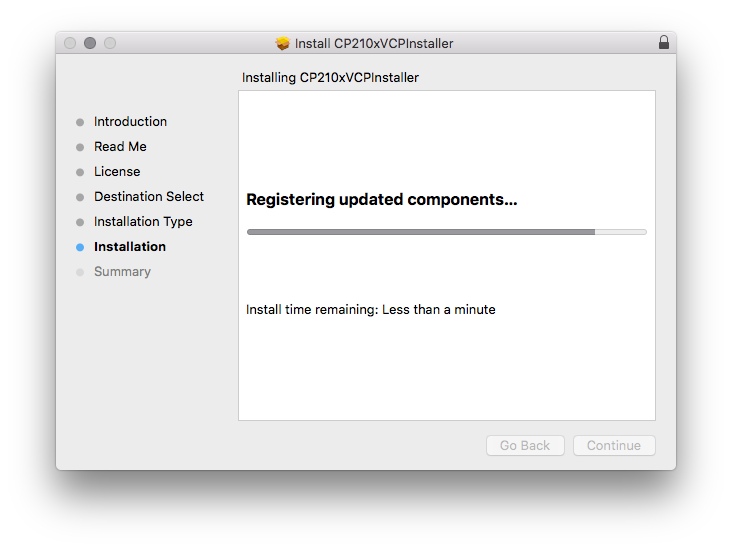
Figure 5.5

Figure 5.6
Great! Drivers are installed. You must now allow the operating system to run third-party applications. To do this, open the search [1] (figure 6), then find the Terminal application.app and start it by pressing Enter [2].

Figure 6
Now write the line below and press Enter (figure 6.1).
sudo spctl --master-disable
Figure 6.1
Good! Now click on the Apple in the upper left corner [1] (figure 6.2), then open System Preferences... [2], then open Security & Privacy [3].

Figure 6.2
Make sure you have the radio check box set to Anywhere (if not, check it) (figure 6.3).

Figure 6.3
Now go back to the browser to downloads [1] (figure 7) and open the file with the Ctrl key pressed [2].

Figure 7
So, now connect your device to your Mac with a USB cable. Select the most current SOFTWARE version and click on the Flash [1] button (figure 7.1). At the end of the process, the indicator will be completely painted [2].

Figure 7.1
Once the device is flashed - disconnect the cable from the Mac and press the red button (the same power button) on the M5. That's it!
Downloads
Alas, there is nothing here today :)
-
This post is deleted! -
@dimi The illustrations are missing from this page.
-
This information is outdated anyway, you can flash the firmware on mac using the firmware burner tool within uiflow desktop version